MOBILE GIANT HELP DOCS
SIMPLE GUIDE TO THE WORDPRESS BACKEND
Why is it important to keep WordPress Website Updated?
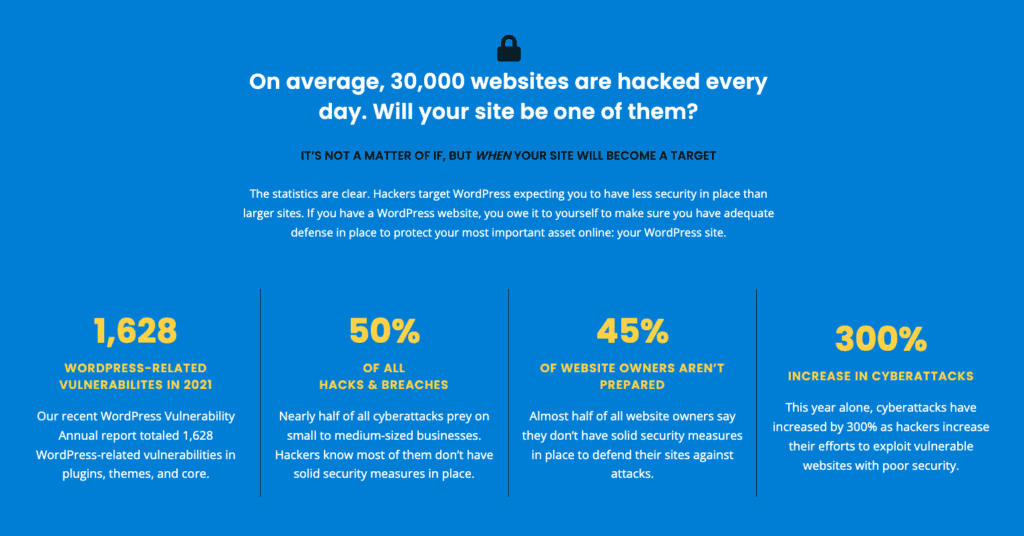
There are several reasons why it is important to keep a WordPress website updated:
- Security: WordPress, as well as its themes and plugins, are constantly updated to fix security vulnerabilities. Keeping the website updated ensures that it is protected from known security threats.
- Performance: Updates often include performance improvements, which can make the website faster and more responsive.
- Compatibility: Updates ensure that the website is compatible with the latest versions of the software it depends on, such as PHP and MySQL.
- Features: New versions of WordPress and its themes and plugins may include new features and improvements that can enhance the website’s functionality and make it more user-friendly.
- Support: Updating the website to the latest version also ensures that you have access to the latest support and troubleshooting resources from WordPress and other providers.
- SEO: Search engines like Google, Bing may reward the website that is regularly updated with new contents and well-maintained.
By keeping your WordPress website updated, you can ensure that it remains secure, performant, compatible, and feature-rich, which can help to improve the user experience and maintain the integrity of the website’s content and functionality. If you’re looking to add images, posts, or pages to your website, keep reading…
Uploading Images
To upload images in WordPress, log in to your WordPress site and go to the “Media” section in the left-hand menu.
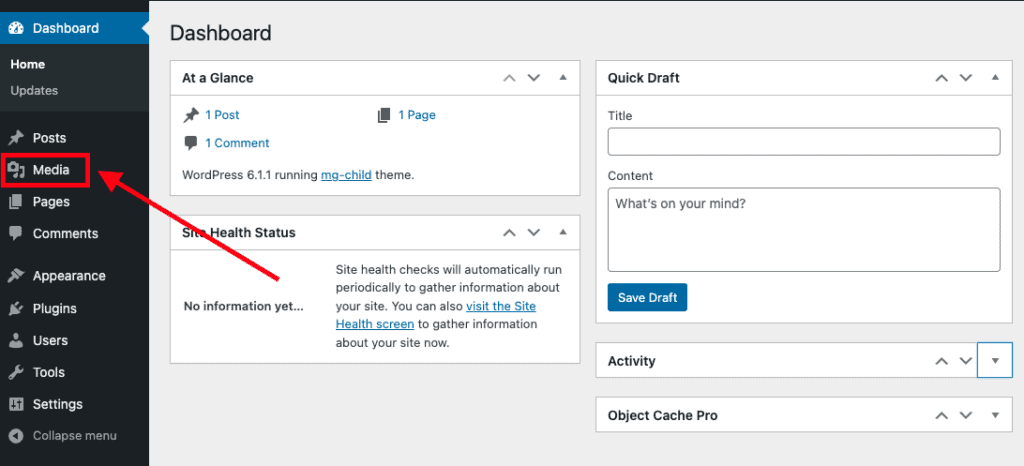
Then, click on the “Add New” button at the top of the page.
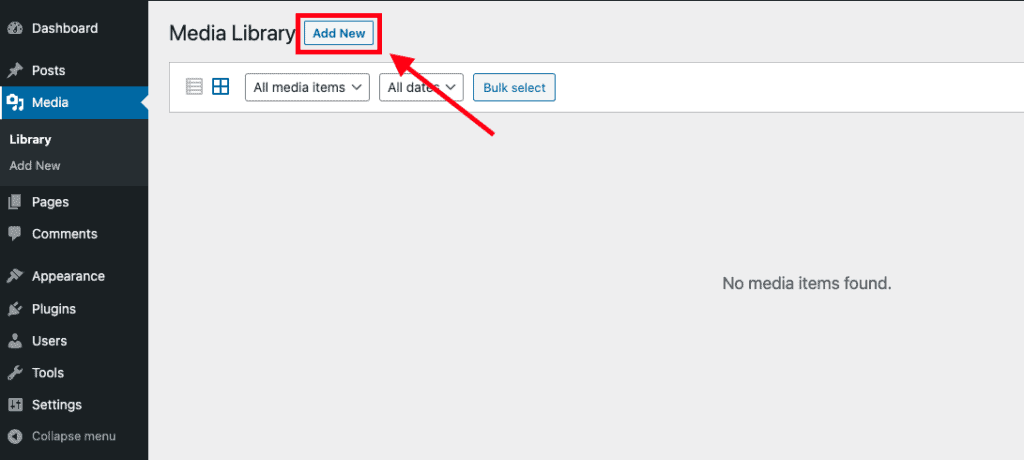
You can then select the image files that you want to upload from your computer and click “Open” to start the upload process.
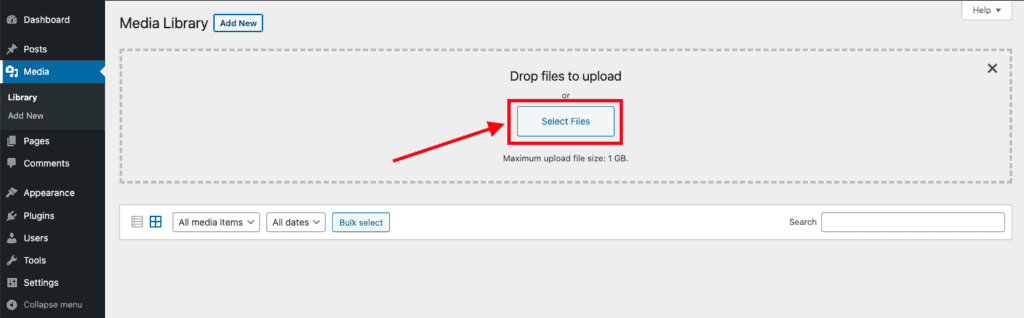
Once the upload is complete, your images will be displayed in the media library, and you can use them in your posts and pages.
Create a New Post or Page
To create a new post in WordPress, go to the “Posts” section in the left-hand menu and click on the “Add New” button.
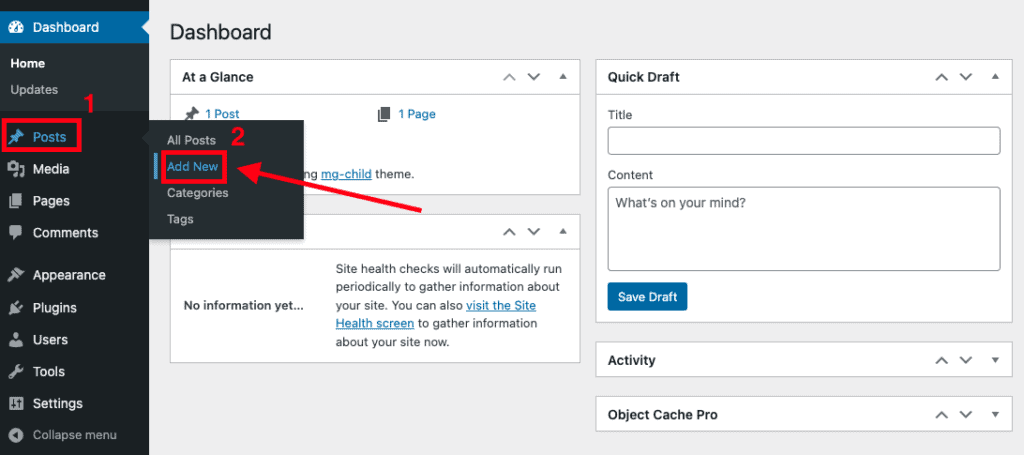
This will bring up the WordPress editor, which allows you to add text, images, and other content to your post. After Adding a Title, your Text, do not forget to Publish your Post.
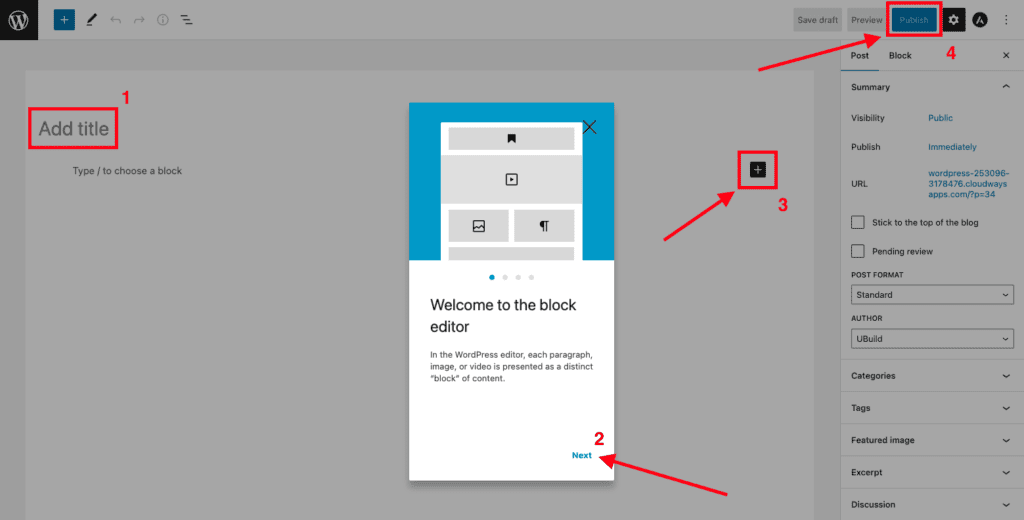
To create a new page, go to the “Pages” section in the left-hand menu and click on the “Add New” button. The process for creating a page is similar to creating a post.
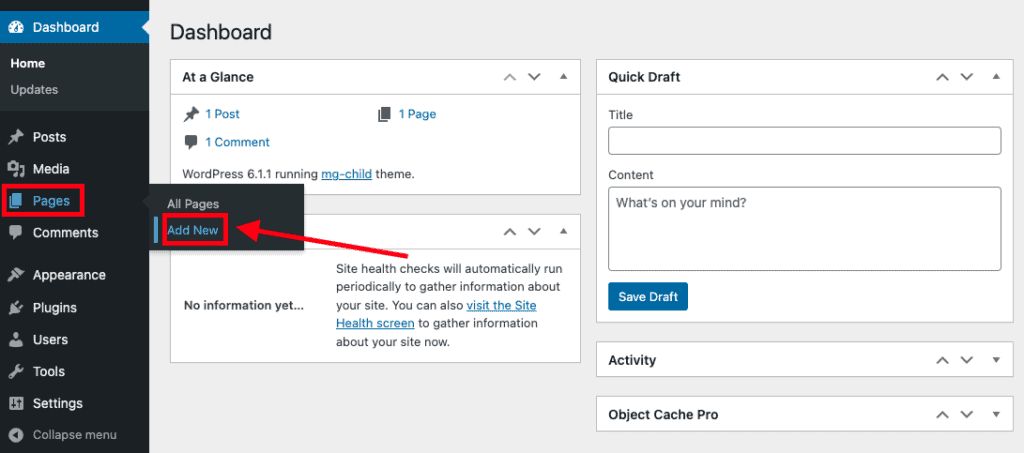
Update Your WordPress Theme
To update your WordPress theme, go to the “Appearance” section in the left-hand menu and click on the “Themes” submenu.
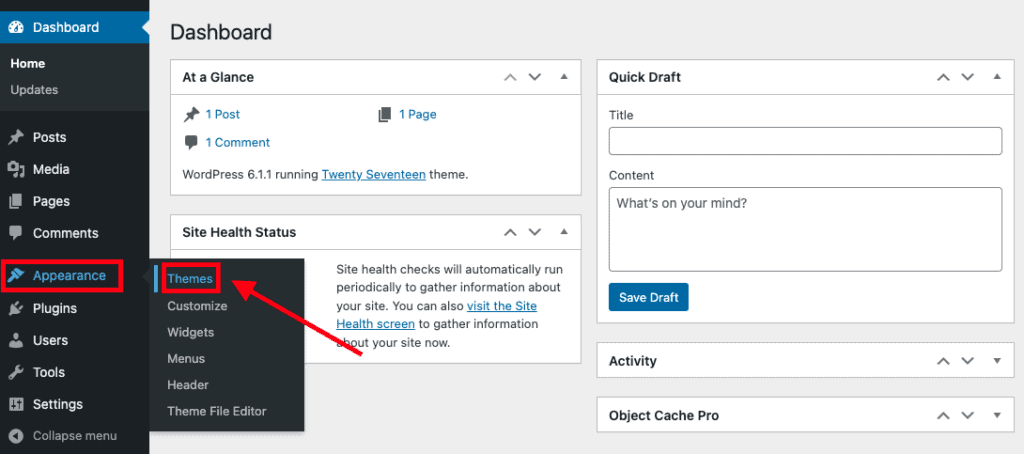
From here, you can update your theme, browse and preview available themes, install new themes, and activate the theme that you want to use on your site.
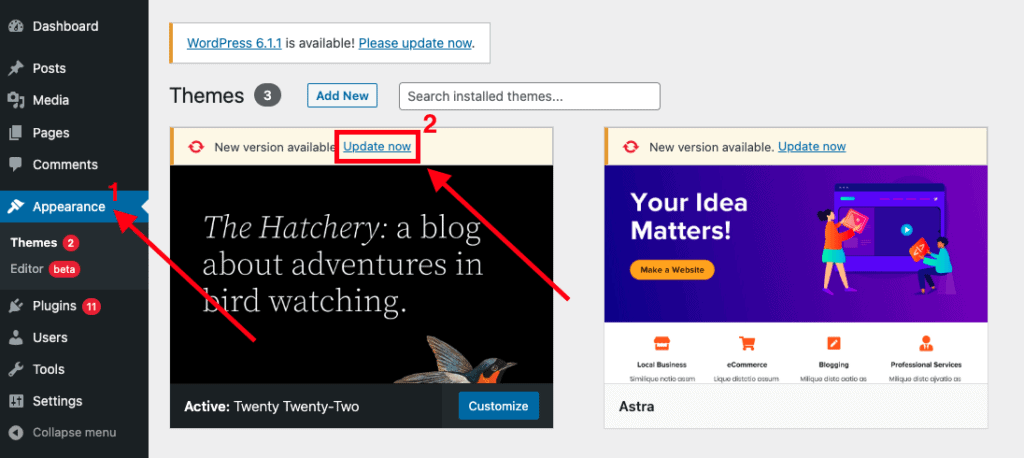
Update Your WordPress Plugins
To update your WordPress plugins, go to the “Plugins” section in the left-hand menu and click on the “Installed Plugins” submenu.
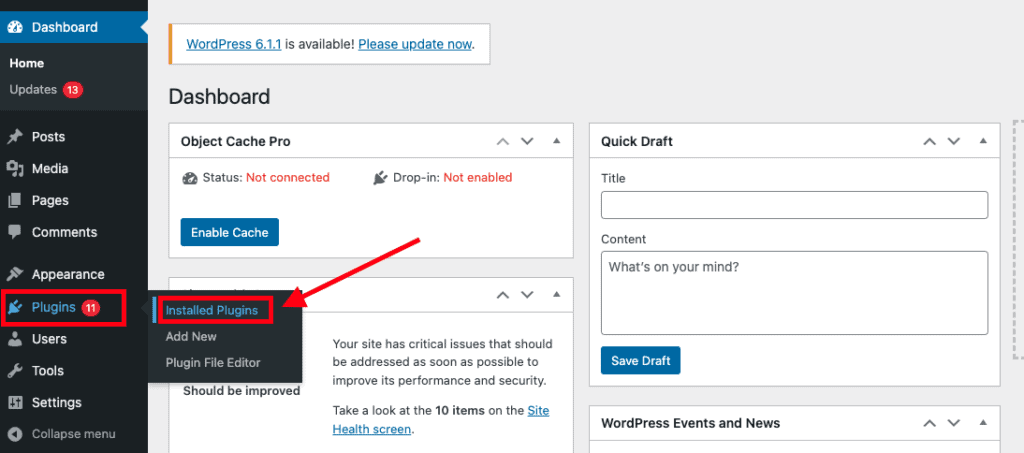
From here, you can see a list of all the plugins that are currently installed on your site. To update a plugin, simply click on the “Update Now” button next to the plugin’s name. You can also install new plugins from this page by clicking on the “Add New” button at the top of the page.
Update WordPress Core Files
To update the WordPress core files, go to the “Dashboard” section in the left-hand menu and click on the “Updates” submenu.
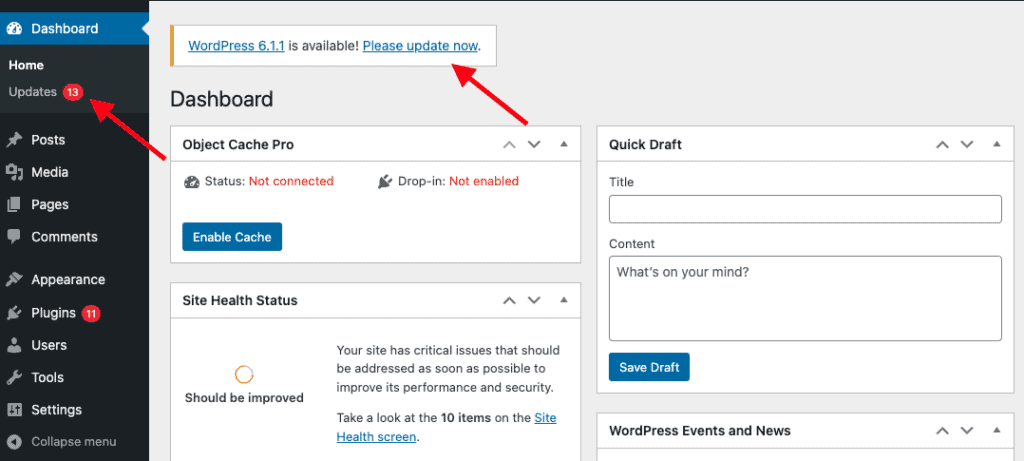
From here, you can see if there are any updates available for the WordPress core, themes, or plugins on your site. To update the WordPress core, simply click on the “Update Now” button. It is important to keep your WordPress installation up to date to ensure that you have the latest security fixes and features.
Warning For All WordPress Website Owners
It is important to backup a WordPress website BEFORE updating because updates can sometimes cause compatibility issues with the website’s theme and plugins, leading to broken features or layout issues. Additionally, updates can also introduce bugs that can cause the website to malfunction or even crash. By having a backup of the website, you can easily restore it to a previous version if something goes wrong during the update. This can save a lot of time and frustration in the event that something does go wrong, and ensure the continuity of the website’s functionality.
If you’re not tech-savvy or afraid you might break your website, you can always have us do it for you. We offer Monthly WordPress Maintenance Plans so you don’t have to worry about your website going down while you focus on running your business. Here’s what our Basic Plan offers every month:
- Daily backups
- Weekly reports
- Weekly updates of plugin security patches
- Apply core updates as soon as they post
- Apply security updates on your theme monthly
- Secure your website with iThemes Security Pro
- Daily cloud backups separated from your hosting account
- 24/7 Uptime monitoring with email alerts
- Contact your host (if needed) on your behalf when the website has gone down
- Website Analytics integration
Click here to see and compare which WordPress Maintenace Plan works best for you.
Want Us To Take Care of Your Website Updates?
Contact Us
If you have questions about our Monthly WordPress Management Service or any of our other services, fill out the form below. We look forward to helping your business succeed online.

