Cloudways is one of the preferred hosting providers we recommend to all of our clients. There are several benefits of using Cloudways for your hosting needs. Here’s a list of benefits:
- Easy-to-Use Platform: Cloudways provides a user-friendly platform that simplifies the process of setting up and managing a hosting account. You don’t need to be an expert in server management to use Cloudways.
- Flexibility: Cloudways allows you to choose from multiple cloud providers, including DigitalOcean, Vultr, AWS, Google Cloud, and Linode. You can also customize your server settings and choose the operating system that best suits your needs.
- Scalability: Cloudways allows you to scale your server resources up or down as needed. You can easily add more CPU, RAM, storage, and bandwidth to your server to handle increased traffic or demand.
- Security: Cloudways provides several security features, including SSL certificates, firewalls, and two-factor authentication. They also regularly update their servers to protect against security threats.
Fast Load Times: Cloudways uses SSD-based servers and a content delivery network (CDN) to ensure fast load times for your website or application.
Support: Cloudways offers 24/7 support via live chat and a ticketing system. Their support team is knowledgeable and can help you with any hosting-related issues.
Overall, Cloudways is a reliable and user-friendly hosting provider that offers flexibility, scalability, and security for your hosting needs.
How to set up your hosting account with cloudways?
- Go to the Cloudways website and click on START FREE > Fill out your Info (select “Other Businesses” and $0-$50″)
- Select “Digital Ocean” (move the slider to 1GB, you can always scale up if you need to but this is the cheapest plan they have. It’s $10 per month (ignore the “recommended 2GB warning”)… also under LOCATION, select San Francisco. It’s the closest server to Los Angeles)
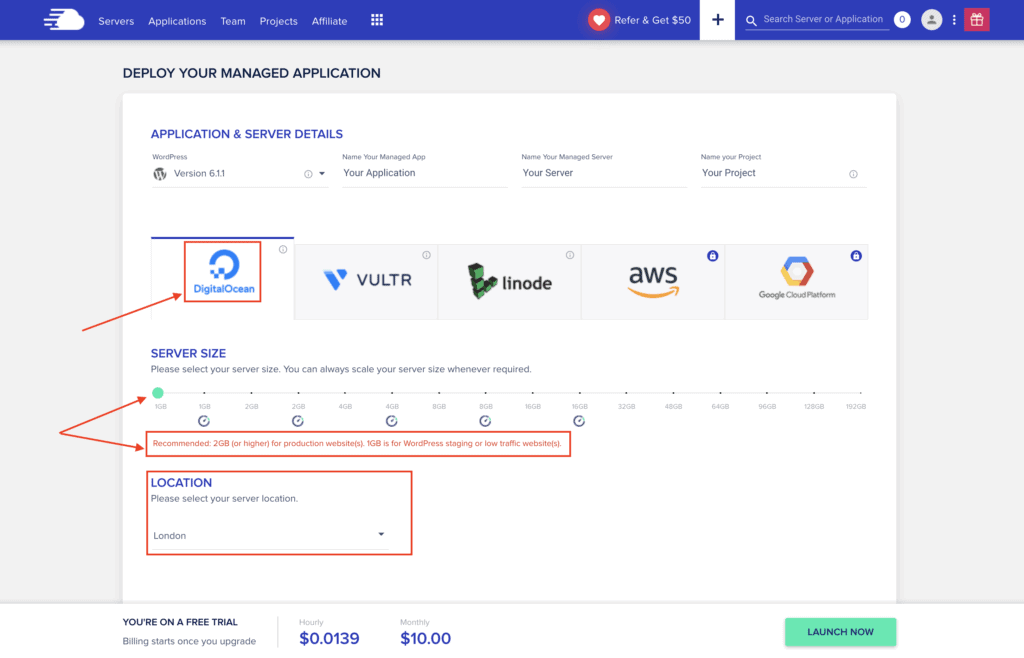
- Then click “LAUNCH NOW” (but you’ll need to confirm your email first)
- Go to your email and click on the “Activate My Account“
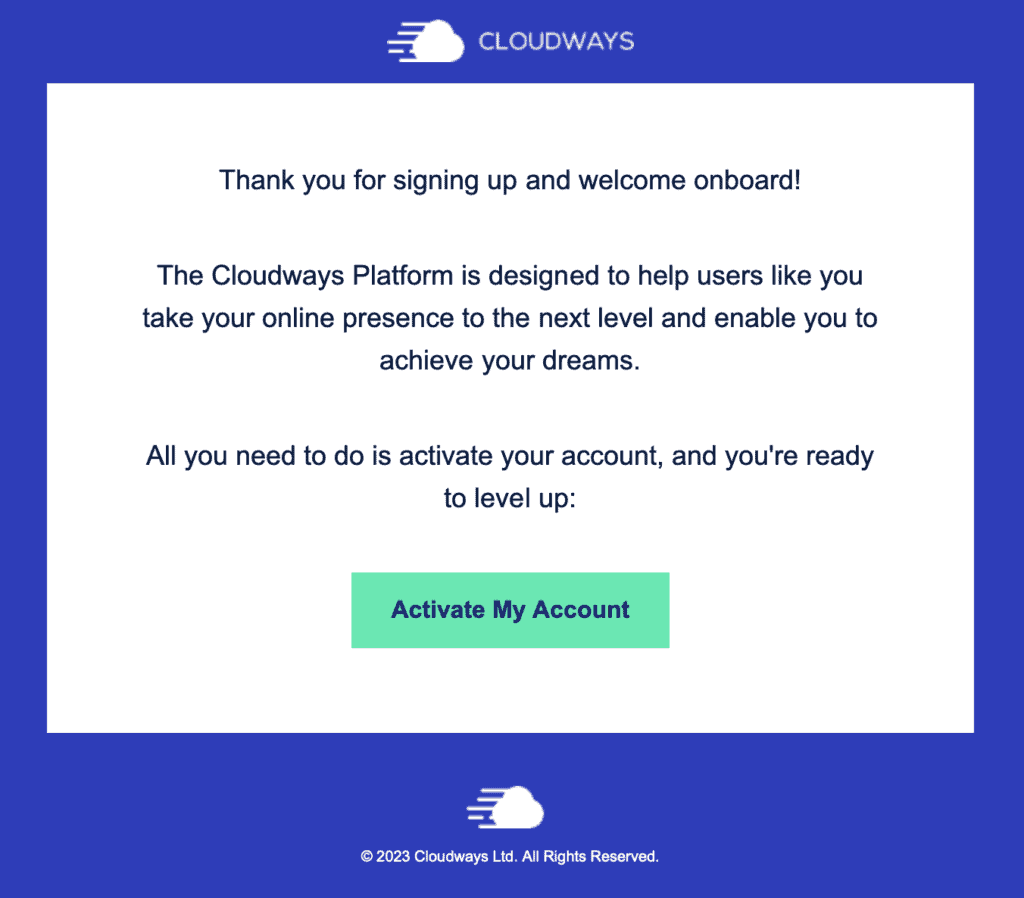
- Once it takes you back to the website then you can click on “LAUNCH NOW”
- Once you’re in your account, at the top right corner click on the circle icon and then ACCOUNT
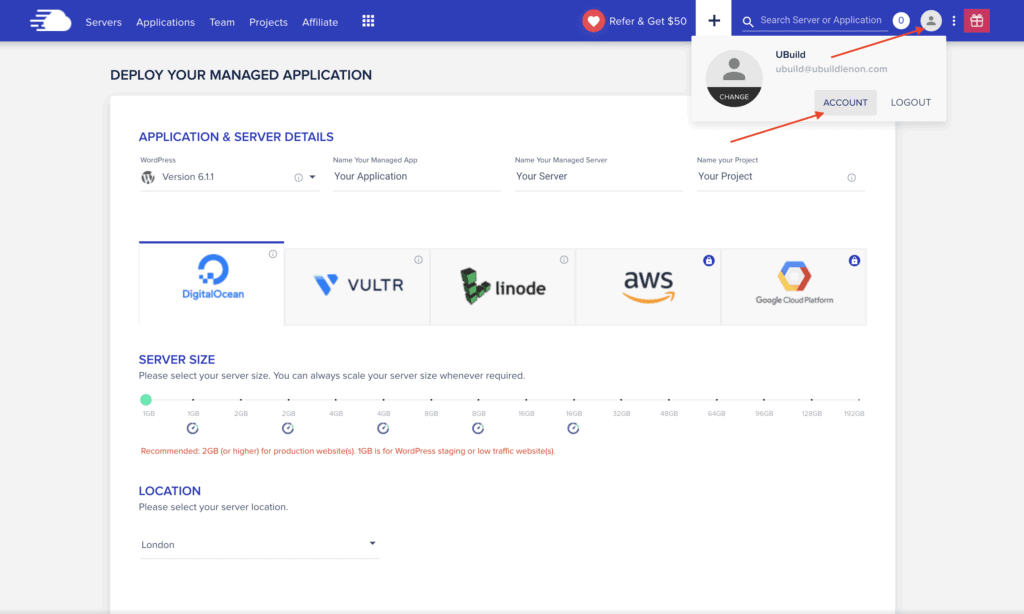
- Then click on “Payment & Address” and fill out your billing information
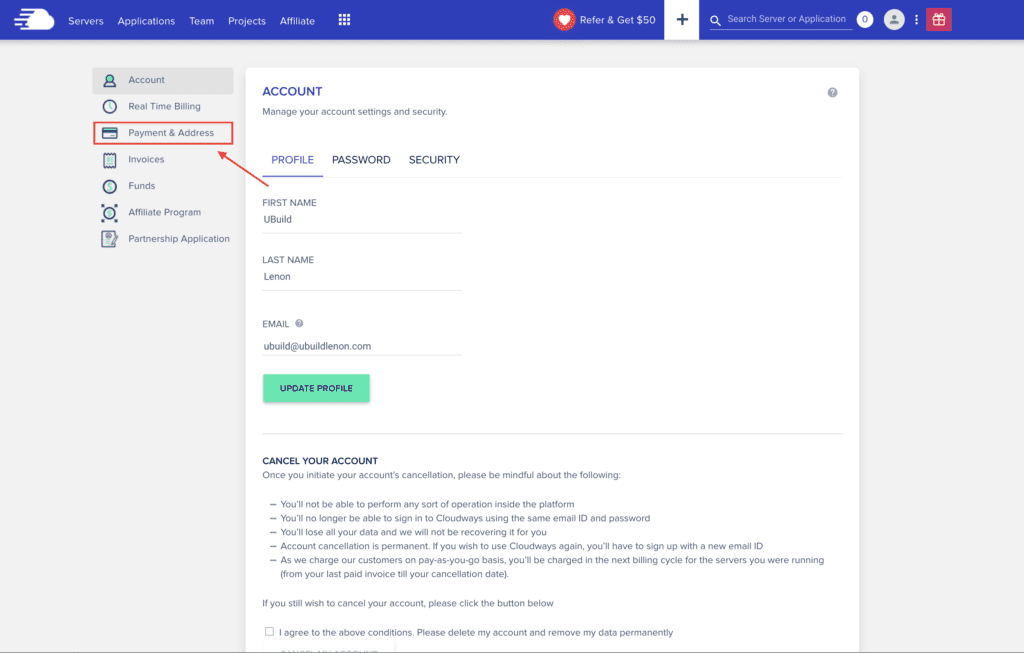
- Next, you want to give us admin access to your account
- Click on Team and add me to your account. You can use the info below:
EMAIL: [email protected] (Example: if your company is John’s Towing, the email will be [email protected])
MEMBER NAME: UBuild Lenon
JOB TITLE: Web Developer / Engineer
PERMISSION: Tick Support Access and Console Access boxes (I don’t need Billing Access)
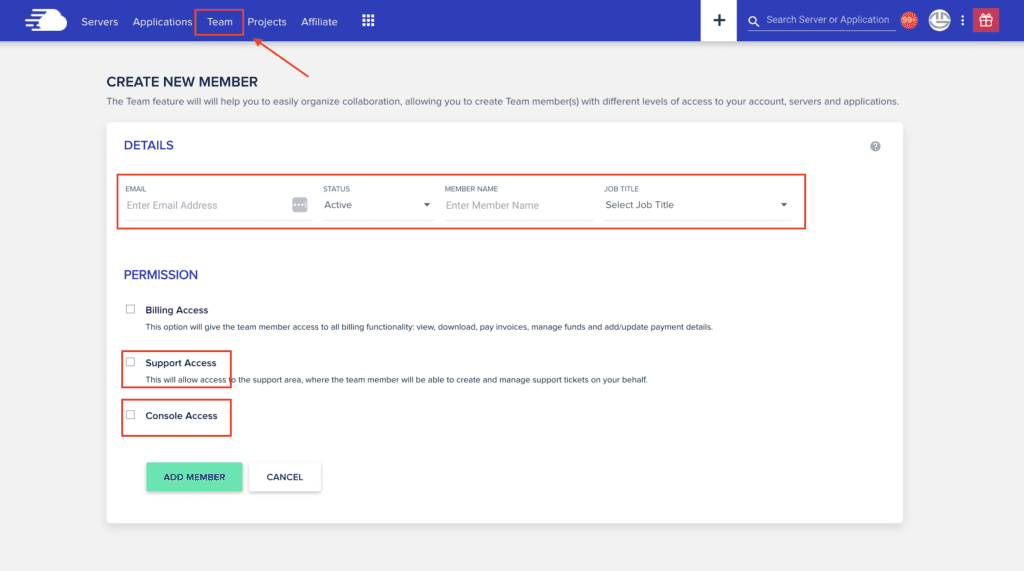
- Once you Add us as a Member, we should get an email notification. The migration process can begin. If you need help or have any questions, feel free to reach out to our support team at [email protected].
If Cloudways isn't for you, we have other hosting providers we can recommend
Below is a list of hosting providers we currently recommend to our clients:

